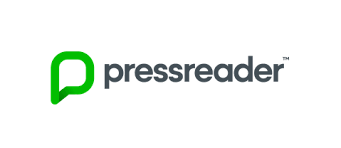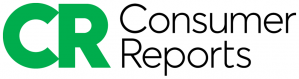eMagazines
PressReader
PressReader gives you same day access to newspapers and magazines from around the world in over 60 languages. With PressReader you can hold a digital version of your favourite publication and read it cover to cover. It has the largest selection of global publications.
- You can translate the interface into 12 different languages.
- Individual articles and issues can also be translated into other languages.
- You can search for publications as well as do an advanced search to research a topic.
- You can alternate between Page View and Text View.
- Please note that you can enjoy reading the Globe and Mail while at the Library, but it is unavailable when you are off site.
Getting Started
You will need:
- A valid WPL library card
- To download the app to your device or access it on your computer through the internet using a web browser such as Chrome, Edge, Firefox or Safari.
When you are on site at the library using our computers or wifi, you will not need to login to PressReader as you will be using our ‘hotspot’. To tell if you are on the hotspot, look to see if the coffee cup is green. For access elsewhere, please see the instructions below.
Using a Computer
- Go to the PressReader.com.
- Click on the Sign in button on the upper right side of your screen.
- Click on Library or Group and search for Woodstock Public Library.
- Enter your Library Card number and PIN and click Sign in.
- The PressReader Hotspot (green coffee cup) will appear, and you can now select which publication you want to read.
- You will have to repeat this process every 30 days.
Download the App
From your phone, tablet or Windows 10 computer, download the appropriate app for your device:
PressReader app for Windows 10
To use the app from home, you will need to follow these instructions:
- Download and open the app.
- Look for the Sign in icon.
- Select to sign in through Library or Group.
- Search for Woodstock Public Library.
- Enter your Library Card number and PIN.
- PressReader will then prompt you to create an account with your name, email and a password. You can choose to hit cancel and not provide this information.
- You will have 30 days of access to PressReader prior to having to sign in again.
Create a PressReader Account
A PressReader account is not required to read online using your computer or device’s browser. It is only required if you want to comment or personalize your experience.
To Create an Account:
- Using a web browser, go to PressReader and close the PressReader HotSpot pop-up message.
- Select the Sign In link. Click on New User? Sign up now and enter your email, password, and name.
- Please note that the name is publicly displayed should you choose to post comments.
Need Help?
The Library can help you get started with this service! You can:
- Register for one-on-one support through our Cyber Assist program to set up PressReader on your mobile device.
- Call the library during operational hours for remote support: 519-539-4801
- For more help, please visit the PressReader help page.
Accessibility Report
An accessibility report was done for PressReader in 2020. It is likely that updates to the platform have occurred since this testing. The results showed that the website was easier to navigate using screen readers than the apps. It is also known that the advanced search or filtering options do not work consistently with a screen reader.
Privacy and Terms of Use
PressReader is a commercial service whose policies concerning privacy and user information differ from that of the Woodstock Public Library. For more information, please read PressReader’s Privacy Policy and Terms of Use.
Consumer Reports
All the great information published in Consumer Reports magazine pulled together into one easy to use website. The one place you should always visit before making your next purchase. The link to "Canada Extra" ratings and statistics can be found on the bottom right hand side once you have access to the Consumer Reports database.
Need help getting started with eMagazines?
Check out these introductory videos below to get started with Press Reader and Consumer Reports, or contact library staff for support.
PressReader: (Coming Soon)
Consumer Reports:
Read, Listen, Watch
- Read
- Beanstack Online Book Clubs
- eBooks
- eComics & Graphic Novels
- eMagazines
- New Fiction
- New Nonfiction
- Listen
- eAudiobooks
- eMusic
- New Books on CD
- Watch
- eMovies and TV
- New DVDs
- New Video Games
- Learn
- Creativebug
- cloudLibrary Guide
- Freegal Guide
- Hoopla Guide
- Mango Languages Guide
- Niche Academy
- Tumblebooks Guide